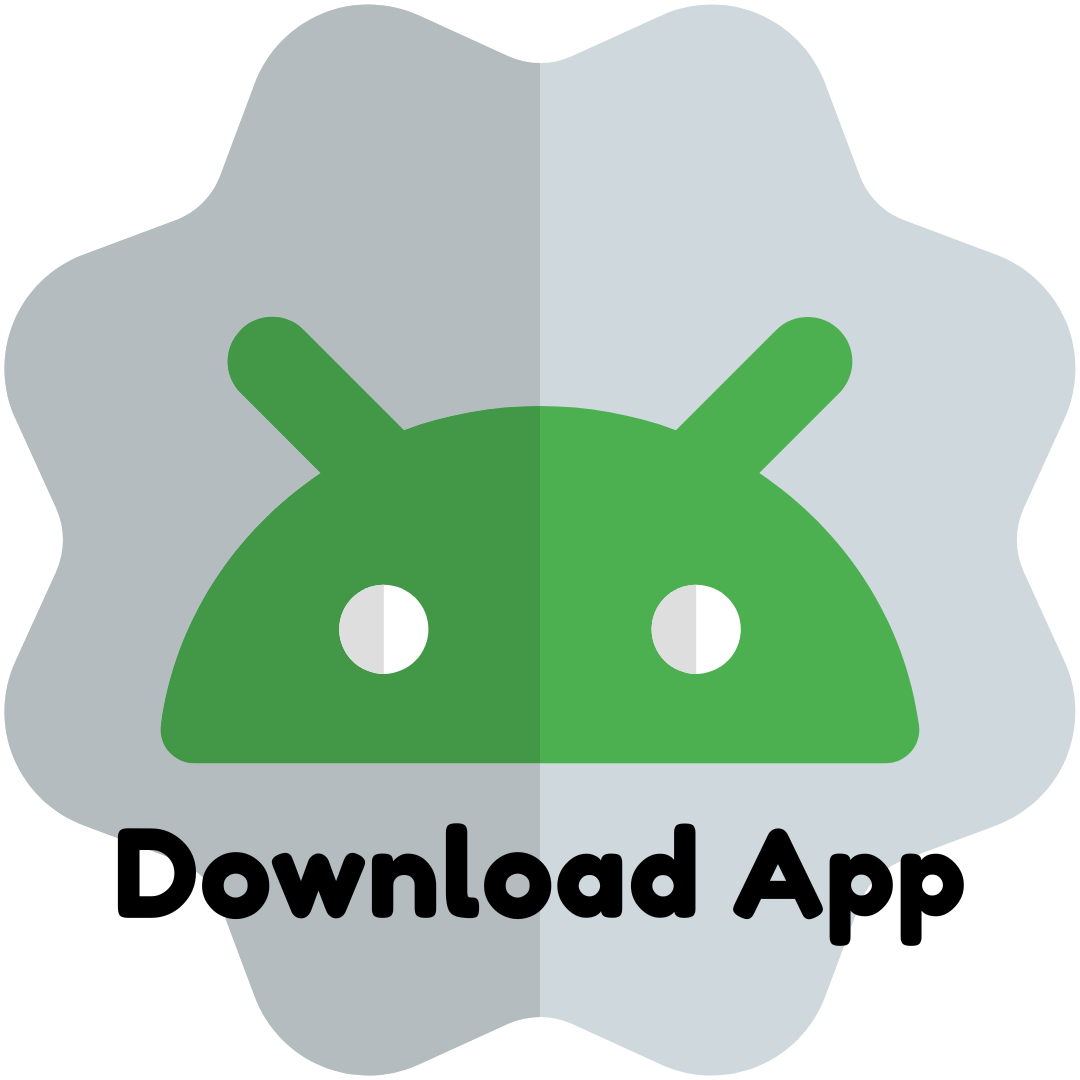Part 10, Google ads: Dynamic remarketing for online stores: a guide to the theory and practice of application (2022)
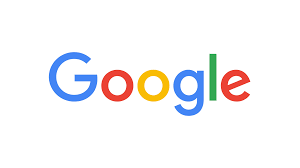
Part 9: Google Ads, part 9: How to Create an Advertisment (bigmoney.vip)
What is remarketing?
Remarketing (in Yandex.Direct - retargeting) are campaigns that target people who have already interacted with our site. For example...
We target regular campaigns to users of a certain gender, age, location, interests, and so on.
We target remarketing campaigns to people who have already interacted with the site: just opened it and did not buy it; discovered and rolled something; opened and made a real order, and now you want them to buy something else (for multi-product businesses and products that are bought multiple times, not "once-in-a-lifetime purchases").
An audience that has already been on your website is very beneficial to businesses:
- Interests and intentions are more clear: if the conditional Andrew came to your site of conditional drawing accessories, then it means that he probably draws and needs materials →
- So, he has a higher "temperature", that is, interest in your proposal →
- So, he has a higher probability of conversion.
Example: A google dynamic remarketing campaign brought in additional conversions. Revenue slightly exceeded the cost of the campaign. A huge number of conversions were received by impressions (when the user saw the ad, but bought later, from another source) + associated conversions (when the user interacted with the ad, but bought later, from another source of traffic). Thus, the real income from the campaign was higher.
One of our clients sells products for sports and health: bandages, simulators, massagers, tonometers, etc. (while the "medical" part of the assortment is not available for remarketing). We set up remarketing on product page visitors (who are more interested than visitors to the blog, homepage and other pages) – and this campaign brought in 73 new conversions, not counting 50+ with a tail of conversions by impressions and associated. Not bad, isn't it?
Remarketing in Google Ads: the principle and mechanics of work
- Google Ads tag and Google Analytics tag
- how cookies work
- campaigns for potential, new and regular customers
- remarketing in the sales funnel
Remarketing in Google Ads: the principle and mechanics of work
- Google Ads tag and Google Analytics tag
- how cookies work
- campaigns for potential, new and regular customers
- remarketing in the sales funnel
Briefly:
You install a special tag on the site
↓
The user goes to the site and does something
↓
The code registers its visit and collects cookies
↓
Data is transferred to Google Ads
↓
Google Ads shows the user remarketing ads on other sites
↓
The user clicks on the ad and returns to you
Here's the same example: You've installed remarketing code on the pages of an online art store. Andrew goes to the site → looks through brushes and paints, adds them to the basket ... And then he is distracted by a call, one thing, another, and he eventually forgets about the order.
The code registers his actions (including visiting the shopping cart page) and Andrew gets into the audience of remarketing Cart viewers, "basket viewers". After launching the campaign, Andrew will see ads for the store or products he is interested in on other sites that he reads. Perhaps he will remember about the unfinished order, come back and still make a purchase.
Less briefly...
What are the codes for Google Ads remarketing work - tags for remarketing
Google Ads needs data about website visitors to collect remarketing audiences. Data is collected by special tags - pieces of code that are added to the site on the same principle as the usual Google Analytics tag, GTM tag or Facebook Pixel tag.
You can use two tags for remarketing: the Ad Exchange Google Ads tag or the regular Google Analytics tag. Both will work, but there are subtleties.
How cookies work – setting up remarketing
A cookie is a small piece of code that a server sends to a user's device. When a user visits a site where the Google Ads or Google Analytics tag is installed, this tag stores a unique identifier in a cookie in the browser. The identifier is assigned not to the user himself, but to his device (computer, tablet, smartphone).
Google Ads can then generate remarketing lists from users using this identifier in order to show remarketing ads specifically to those users who have already visited the site (only they will have an identifier).
Google Analytics also assigns identifiers: they allow the system to "distinguish" people and their actions on the site.
That is, remembering the previous example, if Andrew did not go to the cart, his cookie will not have this specific id of entering the cart → the system will not add him to the remarketing list → he will not see remarketing ads for cart visitors.
Who can target remarketing campaigns – remarketing audience
Conventionally, all site visitors can be divided into 3 groups: regular buyers, new buyers, potential buyers. Remarketing can be used in a marketing strategy for any of these three groups. This is an absolutely universal tool. Here's why...
#1 Remarketing for Regular Customers – Remarketing Audience
Repeat customers are people who have made more than two orders (the way we interact depends on the goals of the business).
Such clients are divided into 3 groups:
- with a check below average: here remarketing is used to increase the amount of orders (through upsell / cross-sale) or the number of orders (which also increases LTV);
- with an average check (when there is no specific pattern of behavior) to increase the check;
- with an above-average check – the most profitable customers, whom it is important to identify and return for other purchases.
#2 Remarketing for New Customers – Remarketing Audience
New customers are those who have made only one order. They can also be segmented by check size for a more productive campaign.
For new customers with one order made, remarketing is usually launched for:
#3 Potential Remarketing – Remarketing Audience
Potential buyers haven't bought anything yet, but they've been to the site, and they're the typical remarketing audience that everyone knows and talks about.
Who are these people? Here are a couple of examples:
- looked for goods, but did not buy; added the product to the favorites / wish list (showing the same goods can "warm up" a person);
- added the product to the cart, but did not order (returns users with "abandoned carts" and increases the conversion rate);
- entered part of the data for the order, but then closed the page / interrupted the payment process (remind you about the unfinished process).
The goal of working with all of them is to always get a conversion, i.e. to warm up to a real order.
But note that the sales funnel ends at the purchase stage, and we are talking about the return of real customers who have already passed this stage. How come that?...
Where is remarketing in the sales funnel
Usually, remarketing is considered as a technique for working with users who have NOT yet made a purchase. For example, with those who went to the site and left; or added the product to the cart, but did not make a payment.
But in fact, there are no such restrictions.
Remarketing is applicable to any stage of the sales funnel: both to new users and to real customers who are already making purchases from you. Let's find out.
if you have a mono-product business of one appeal (i.e. your product is bought 1 time), this is usually the end of the funnel. With the right amount of creativity, you can then promote this product as a great gift to friends / mom / other options, but in general, it is difficult to form a loyal audience around products like once-in-a-lifetime purchases, and it is not always needed.
But for multi-product stores and stores with goods of regular consumption, nothing ends. After the purchase, there is a new stage - retention. And retention leads to a second purchase.
New clients are usually expensive, regardless of the channel: whether it's PPC, SEO, PR, content marketing, email marketing, SMM or something else. If andrew's involvement costs $ 2, and he makes an order for $ 3 in the store and is no longer returned, then the store receives only $ 1 - and this is without taking into account the cost of the product. Most likely, after deducting the price of the goods, salaries, transportation costs, the cost of storage and everything else, it turns out that the expenses were more than the income from the sale of goods.
To equalize the balance of LTV / CAC in the right direction, you need to keep customers for repeat purchases. The cost of retaining a client with the right strategy is several times lower than the cost of attracting, so the cost of the client remains the same, and the profit from it grows.
Remarketing returns users who have left any stage of the sales funnel: at least those who "just looked" and did not buy; although those who have already made a couple of purchases and passed the break-even point for business, but can buy again and further increase LTV.
Uufff... Why is it so difficult? Because the usual scheme "showed an ad → received a transaction" no longer works. Most markets are oversaturated with goods so that the customer journey stretches from one day to, in general, infinity.
Now users have to "catch up", which means that additional advertising tools – like remarketing – are more important than ever.
Types of remarketing: what is the difference between dynamic remarketing and conventional remarketing
Google Ads has two types of remarketing.
Static remarketing, which we wrote about in part 7 of the Guide to Google Ads, is usually called simply remarketing. It is most often said: most of the remarketing guides on the Internet describe the static type.
Dynamic remarketing is an extended version of remarketing with more advanced features, which, of course, is more difficult to set up and manage, but also more effective.
Let's compare them. Differences between dynamic remarketing and simple remarketing:
Static remarketing
Dynamic remarketing
Who is it for?
Suitable for an online store with a small assortment of similar products and corporate sites or the first user promotion through the funnel
Suitable for large sites: online stores, hotel aggregator sites, tours, tickets
Targeting
Targeting logic is based on user behavior (was on certain pages/product categories of the site - an ad relevant to this is shown)
The targeting logic is based on the interests of the user (was on the pages of certain products - an ad with this product and similar ones that may be of interest is shown). Example feed used
Ad type
Static ads (banners and responsive ads)
Dynamic ads that change for each user depending on his interests (certain products, tours, hotels, etc., which he viewed + similar)
Create audiences
Manually create lists for each audience segment for which you want to manually create relevant ads
Automatically created audiences + automatic personalization of the ad (you only need to create a template)
Personalization
Minimum
Maximum
Principle of operation
Defines an audience using standard parameters and metrics. You can get some data about the user (age, gender, interests) and his behavior (session parameters)
Due to the modification of the code, it more accurately determines the audience, has data on specific products that the user viewed, and substitutes them into the ads. Leverages data on similar and most popular products, purchase history, and demographics
What we're focusing on today is google ads dynamic remarketing. If you've never seen remarketing in general, we recommend that you read Google Ads Guide #7: Remarketing. This is a great place to start.
Dynamic remarketing is suitable, in general, for most businesses: specialized schools and courses, sites for the sale of air tickets, hotels and rental housing, real estate, tourism ... And e-commerce of all stripes, of course. Let's talk about it.
If you do not work in e-commerce, this article will still give you a general idea of the principles of operation and the algorithm for setting up the system.
For example, if the conditional Vika went to the website of the travel agency and watched tours to India, we can set up remarketing so that she then sees not just the banners of the travel agency as a whole or all summer tours in general, but only the offers of interest to her.
That is, those tours to India that she has already watched, plus similar routes that could potentially interest her. Tours to Bali will fall into this category (and will be shown), but extreme tours to Antarctica will definitely not.
This increases personalization and, due to a closer offer to a person, significantly increases clickability and chances of conversion.
Set up Google Ads dynamic remarketing
We'll look at setting up dynamic remarketing using Google Analytics. Let's go?
There are several ways to actually set up dynamic remarketing. Which one to choose depends on the starting conditions: access to the site, Google Analytics and GTM; the specifics of the structure of the site, the personal preferences of the specialist. We describe one method we have tested, but if you know how to make it better and easier – write in the comments, we will be grateful for your experience!
What you need to implement:
Analytics code gtag
access to the site and a programmer who will configure the sending of attributes through custom parameters on the server side;
access to Google Merchant and the created product feed;
access to Google Ads.
A short step-by-step algorithm of work + cheat sheet:
What to do
How
What for
How to check
1. Enable remarketing and ad reporting features for a web property in Google Analytics
Administrator tab → Resource → Tracking → Data collection → Remarketing blade
To ensure that all the opportunities for advertising and remarketing are available
In your Google Analytics settings
2. Link your Google Ads and Analytics accounts
Google Analytics → admin tab → Connect with Google Ads
To use audiences created in Analytics
In the settings → Linked accounts in Google Analytics or Google Ads
3. Create and upload a product feed to merchant center
A feed can be added using a plugin,
but preferably
using an xml file
To get relevant product information from your feed to your ads
In merchant center on the Diagnostics tab (if there are errors, they will be displayed on the page)
4. Send attributes to Google Analytics via custom parameters
Create custom parameters in Analytics
Modify GA code
To collect data about the products you view and send it to Google Analytics
In Google Analytics
5. Create an audience for dynamic remarketing in Google Analytics
Import predefined configurations from the GA Gallery
To Create the Right Remarketing Audiences
In Google Ads, → the Audiences tab will show that the lists have started to fill up
6. Create dynamic attributes in Google Analytics on the Audiences tab to import data into Google Ads
Resource-level configuration
To send data about viewed products from Analytics to Ads. It is important that the user is shown not random products, but the products viewed by him
In Google Analytics
7. Create a dynamic remarketing campaign
Set up a campaign in Google Ads
To show relevant ads to users
Review your listings with products on Google's display system
Detailed step-by-step instructions for setting up Google Ads dynamic remarketing
Step 1. Enable remarketing and ad reporting features for a web property in Google Analytics.
Step 2: Link your Google Ads and Analytics accounts. This is necessary to activate two functions:
In Google Ads, you can use remarketing audiences that have been created in Google Analytics.
Through dynamic attributes, you can import data about viewed products from Google Analytics into Google Ads.
Step 3: Create and upload a product feed. Link Google Merchant to Google Ads.
In order for Google Ads to pull relevant information (price, title, picture) into dynamic ads, you need to link it to Google Merchant, which has a product feed and fixes all the problems.
Instructions for setting up a target code for ga format (if analytics is installed in the old format)
Event information can be sent using the send command, specifying the hitType field to event. The send command has the following signature for the event type:
It's important that there are no errors in the feed, and the pictures are of high quality - this is still a display campaign! If you plan to use the same feed for Google Shopping, we recommend that you immediately add the maximum of attributes to it: this will increase the effectiveness of the Shopping campaign.
Important! Make sure you have dynamic remarketing enabled in Google Merchant Center.
Step 4: Send attributes to Google Analytics through special (custom) parameters.
To show ads to users based on previously viewed products, set up google Analytics to automatically collect and send attributes of viewed products. You can do this by using custom parameters.
Different user settings are used for different types of businesses. For retail, you will need:
ecomm_prodid — product id (required attribute);
ecomm_pagetype — the name of the product;
ecomm_totalvalue — the price of the goods;
To set up custom settings to be sent for other activities, see Google Help.
Creating custom parameters can be divided into two steps: the actual creation of the parameter and further modification of the code. Let's figure them out.
Step 4.1. Create a custom parameter at the resource level in Google Analytics.
ecomm_prodid (required) A product identifier that must match one of three attributes in the feed: id, item_group_id, or c:drid. Allows users to be shown ads for exactly the products they viewed;
ecomm_pagetype (optional). Specifies which page the user is on. By creating remarketing lists based on this data, you'll be able to reach out to users at any stage of the buying process. Examples of possible values include home, category, product, cart, purchase;
ecomm_totalvalue (optional). The total value of the goods, the information about which the user viewed on the site. Set the value to the total value (adding up the values for all products on the page).
(for example, you create the other 2 parameters)
Step 4.2. Modification of Google Analytics code.
For dynamic remarketing to work, the pages must gather audiences (for example, on a product card, in a shopping cart, on a thank you page, and others). In order for them to be collected, you need to make some changes to the code. What are the changes? This depends on the version of the Google Analytics code. We work with gtag, so we will further understand on its example.
Pay attention to the screenshot above: the codes in the example in Google Analytics are for the old version and are not suitable for gtag!
You can check whether the parameters are passed through the Google Tag Assistant extension for Google Chrome. To do this, go to the page where you installed the code → launch the extension through the Enable button → refresh the page.
Now go to the Analytics tag information:
On the Events tab, → Custom metrics should have your parameters with values.
If they are correct, you can continue!
Step 5: Create an audience for dynamic remarketing in Google Analytics.
There are several ways to create an audience for dynamic remarketing. In our opinion, the most convenient option is through the import of a ready-made configuration from Google Analytics based on new user parameters. For him:
Import the ready-made configuration from the target Google Analytics resource if you have an e-commerce project or another type of business.
Select your target Google Analytics and Google Ads account and confirm that you want to create an audience.
3. Once imported, audiences will be available in both your Google Ads account and Google Analytics.
Step 6: Create dynamic attributes in the Google Analytics audiences tab and associate them with your Google Ads account.
With the help of dynamic attributes, Google Analytics can send data about the products viewed to Google Ads. To do this, you need to add a new attribute at the resource level and set the settings, as on the screenshot.
Take a look at the Audiences section and make sure that the parameters are passed to Google Ads:
The Analytics code in our case passed 3 parameters - ecomm_pagetype, ecomm_prodid, ecomm_totalvalue. You will see the statistics for each attribute by clicking on Details.
Clicking on the attribute will display the values that were passed. Check if they're correct? Should these values really be passed on this page? This is important for the correct collection of audiences.
Importantly! It takes a day to transfer data to Google Ads. If you don't find the information right away , don't panic, look at the statistics again tomorrow. It's probably going to be there.
Step 7. Create a dynamic remarketing campaign in Google Ads.
To create a dynamic remarketing campaign in Google Ads, you need to:
Create a display campaign with the Sales objective.
Choose the target location and languages.
Select manual bidding.
Specify the product feed in the advanced settings.
Select the desired audience in the target group. You can do this immediately during the campaign creation process (group settings follow the campaign settings) or on the Audiences tab if you're changing settings in an existing campaign.
6. Customize ads: specify the title, description, images, logo.
7. Create an ad group for each audience.
In order for bidding to be effective, we recommend this scheme:
audience of Product viewers (viewed the product, did not buy) - high CPC;
Purchasers — average CPC;
General visitors — low CPC;
Cart viewers (viewed cart) - high CPC.
8. Exclude Product viewers, Cart viewers and Purchasers from the General visitors group.
9. Exclude Cart viewers and Purchasers from the Product viewers group.
10. Exclude Purchasers from the Cart viewers group.
Why is this important? Users who were in the cart also fall into the list of those who viewed the product. To avoid such an intersection, you need to exclude audiences, as indicated in the list above. This will help you properly segment your audience and show relevant ads based on your bid to the right audience.
After that, the campaign is ready to launch. Of course, the work does not end there: then there is management, hygiene, optimization, A/B testing of everything that can be tested... You know. In the meantime, it's time to take the first step and start in dynamic remarketing!
Summary
Remarketing is a type of campaign that targets users who have already interacted with the site. It's suitable for working with any audience: just visitors, new customers, repeat customers - it all depends on the strategy.
Remarketing can be static (collects standard data) and dynamic (also collects special attributes or parameters for more personalized advertising). Any remarketing as a whole is very profitable for the business, so its audience has a higher probability of conversion.
For remarketing to work, a code (Google Ads or Google Analytics) is installed on the site, which registers visits and collects user cookies. On the basis of cookies, remarketing lists are later formed, which, in fact, show ads.
The step-by-step configuration algorithm looks like this:
In your Google Analytics settings, enable dynamic remarketing and ad reporting features for your web property.
Link your Google Ads and Google Analytics accounts.
Create and upload a product feed to the Merchant Center. Link it to your Google Ads account. Technically, advertising can be done without merchant center, but we recommend this option, as it allows you to use one feed for both Google Shopping and dynamic remarketing.
Send attributes to Google Analytics through custom parameters.
Create an audience for dynamic remarketing in Google Analytics.
Create dynamic attributes in Google Analytics in your audience settings to import data into Google Ads.
Create a dynamic remarketing campaign.
Manage, optimize and enjoy your excellent work!
That's all 🙂 Bet ♥, write questions in the comments and share your experience with dynamic remarketing. Pump together!
- Arts
- Business
- Computers
- Juegos
- Health
- Home
- Kids and Teens
- Money
- News
- Recreation
- Reference
- Regional
- Science
- Shopping
- Society
- Sports
- Бизнес
- Деньги
- Дом
- Досуг
- Здоровье
- Игры
- Искусство
- Источники информации
- Компьютеры
- Наука
- Новости и СМИ
- Общество
- Покупки
- Спорт
- Страны и регионы
- World