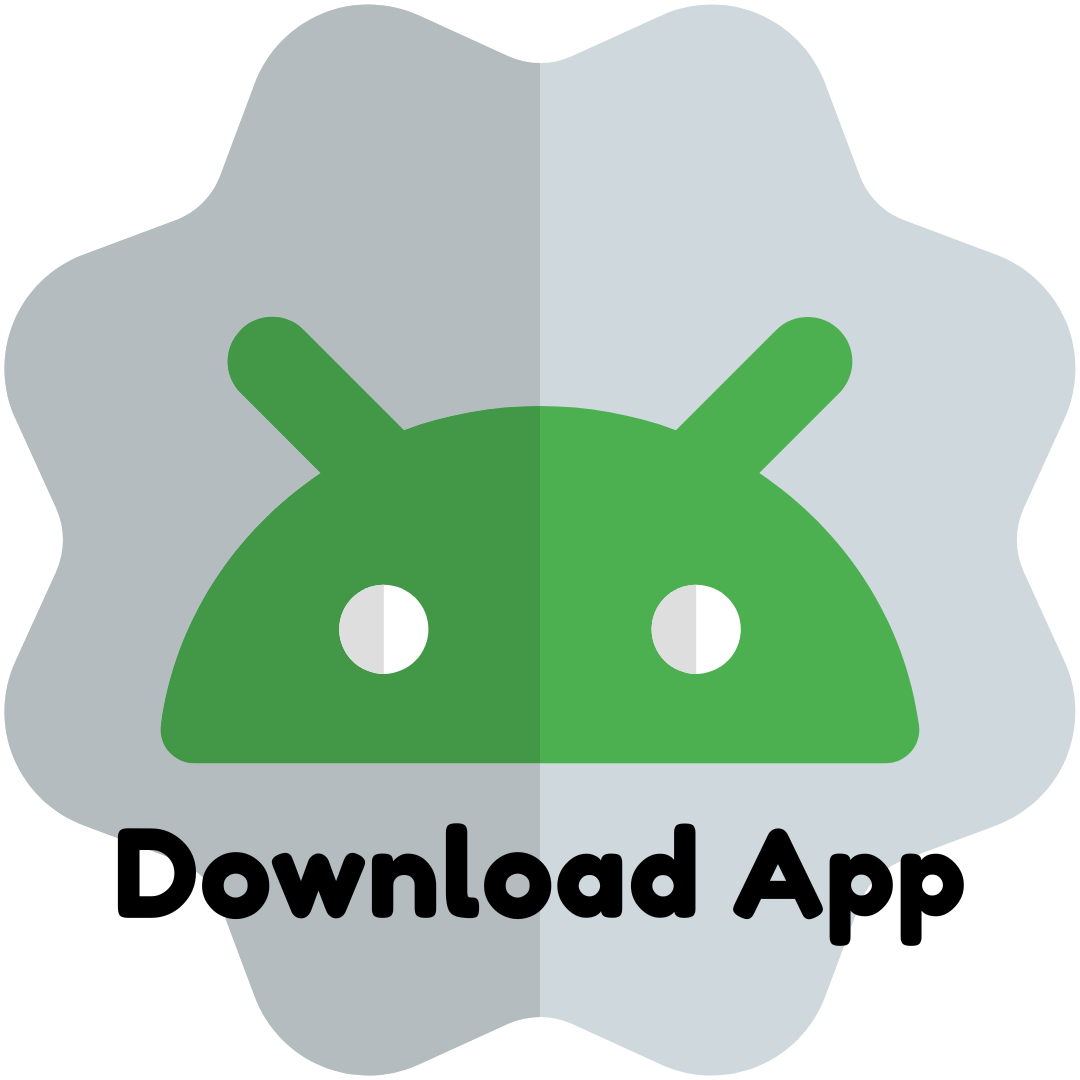How Do I Set Up Google Analytics on My Website?
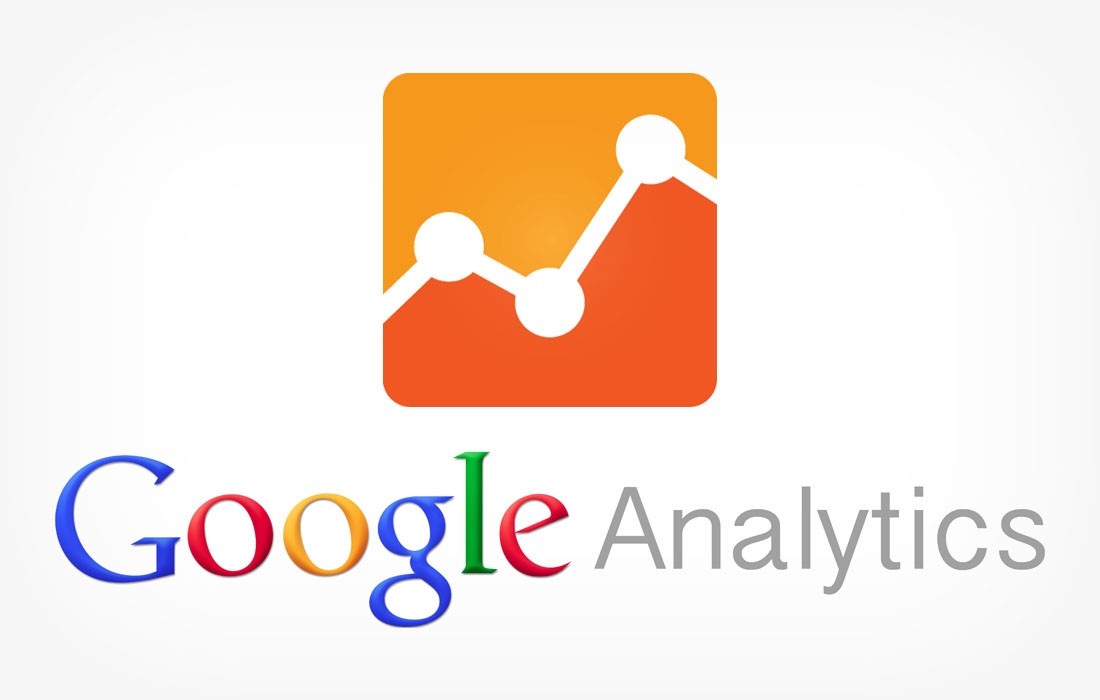
Setting up Google Analytics is one of the most valuable steps you can take to understand your website’s performance. It gives you insights into where your visitors come from, how they interact with your site, and whether your online goals are being met.
For many website owners, the setup process may sound intimidating. However, Google has designed the steps to be straightforward, and once completed, the tool can start collecting data within minutes. In this article, we’ll walk through the setup process in detail and highlight best practices to ensure accurate tracking.
Step 1: Create a Google Account
If you don’t already have one, you’ll need a Google account. This is the same account you use for Gmail, YouTube, or other Google services. Google Analytics requires a Google account because it integrates with Google’s broader ecosystem, including Ads, Search Console, and Tag Manager.
Step 2: Sign Up for Google Analytics
-
Visit analytics.google.com.
-
Click Start Measuring to begin.
-
Enter your account details (e.g., your business or organization name).
-
Configure data-sharing settings according to your preferences (for example, whether you allow Google technical support or benchmarking access).
This account will be your top-level container, where you manage all properties and data streams.
Step 3: Create a Property
In Google Analytics, a property represents the specific website or app you want to track.
-
Click + Create Property.
-
Provide a property name (e.g., “MyWebsite.com”).
-
Select your reporting time zone and currency.
-
Click Next and add basic business information such as industry category and business size.
Google Analytics will then prepare your property for data collection.
Step 4: Create a Data Stream
For a website, you’ll need to create a Web data stream.
-
Select Web as your platform.
-
Enter your website’s URL (e.g.,
https://www.mywebsite.com). -
Give the stream a name (e.g., “Main Website”).
-
Enable Enhanced Measurement if you want Google to automatically track common events like pageviews, scrolls, outbound clicks, and file downloads.
After creating the stream, Google provides a Measurement ID (e.g., G-XXXXXXX). This is your unique tracking ID.
Step 5: Add the Tracking Code to Your Website
To start collecting data, you need to install the tracking code snippet on your site.
-
Google provides a JavaScript code block called the Global Site Tag (gtag.js).
-
Copy this code.
-
Paste it into the
<head>section of your website’s HTML. -
If your site is built on WordPress, Shopify, Wix, or another CMS, many have plugins or built-in integrations to make adding the tracking code easier.
Once installed, every page that contains the code will send data to your Google Analytics property.
Step 6: Verify Installation
After adding the code, verify that data is flowing:
-
Open Google Analytics and go to Reports → Realtime.
-
Visit your website in a new tab.
-
If set up correctly, you should see your visit recorded almost instantly.
This step confirms that the connection between your site and Google Analytics is working.
Step 7: Set Up Goals and Conversions
Simply knowing how many people visit your site isn’t enough—you also need to track whether visitors complete meaningful actions. This is where goals and conversions come in.
-
Navigate to Admin → Goals → + New Goal.
-
Choose a goal type (e.g., Destination for thank-you pages, Duration for time spent, Event for actions like video plays).
-
Save your goal, and Google will begin recording conversions when users complete these actions.
Step 8: Connect to Google Ads and Other Tools
If you’re running campaigns, connect Google Analytics to your advertising and search tools:
-
Google Ads: Allows you to measure ROI of campaigns and remarket to users.
-
Search Console: Provides SEO data about how your site performs in Google Search.
-
Google Tag Manager: Makes it easier to manage multiple tracking codes without editing your site’s code manually.
These integrations make your analytics ecosystem more powerful and complete.
Step 9: Configure User Access
If multiple people on your team will use Analytics, set up roles and permissions:
-
Navigate to Admin → Account/Property Access Management.
-
Assign roles such as Viewer, Analyst, Editor, or Administrator.
-
This ensures the right people have the right level of access without compromising data security.
Best Practices for Setting Up Google Analytics
-
Double-Check Your Tracking Code: Missing the code on some pages means incomplete data.
-
Use Enhanced Measurement: Saves time and automatically tracks common events.
-
Set Up Multiple Views: For example, one for raw data, one for filtered internal traffic, and one for testing.
-
Filter Out Internal Traffic: Exclude visits from your team or office IP addresses.
-
Regularly Review Reports: Setting up Analytics is only step one—you need to check it often.
Conclusion
Setting up Google Analytics may seem like a technical task, but the process is straightforward: create an account, set up a property, install the tracking code, and verify that data is being collected. Once configured, you can track goals, connect marketing tools, and dive deep into reports that reveal how your website is performing.
By investing a little time upfront in setup, you unlock powerful insights that help you make smarter decisions, improve user experience, and grow your online presence.
- Arts
- Business
- Computers
- Spiele
- Health
- Startseite
- Kids and Teens
- Geld
- News
- Recreation
- Reference
- Regional
- Science
- Shopping
- Society
- Sports
- Бизнес
- Деньги
- Дом
- Досуг
- Здоровье
- Игры
- Искусство
- Источники информации
- Компьютеры
- Наука
- Новости и СМИ
- Общество
- Покупки
- Спорт
- Страны и регионы
- World