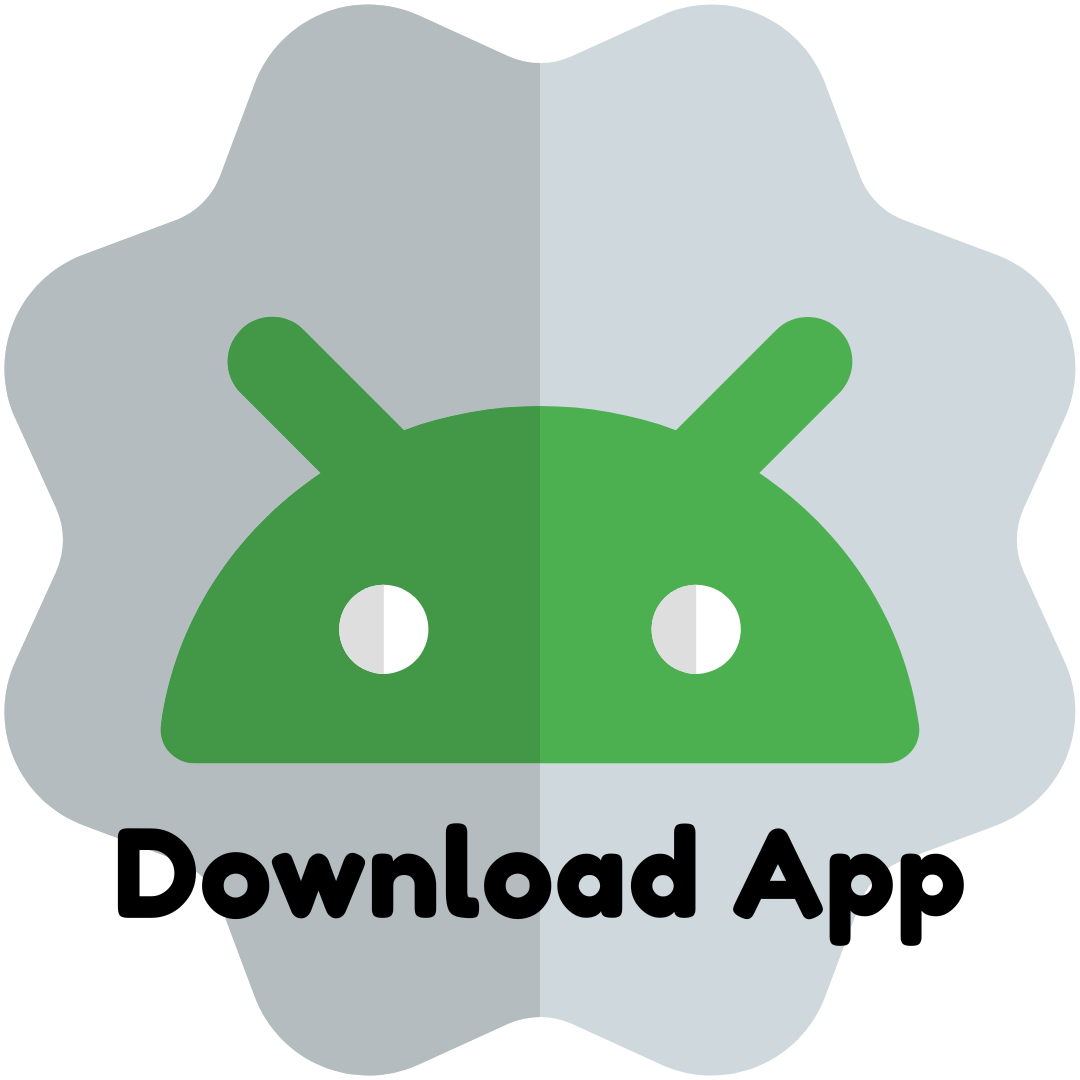How Do I Migrate from Universal Analytics to GA4?
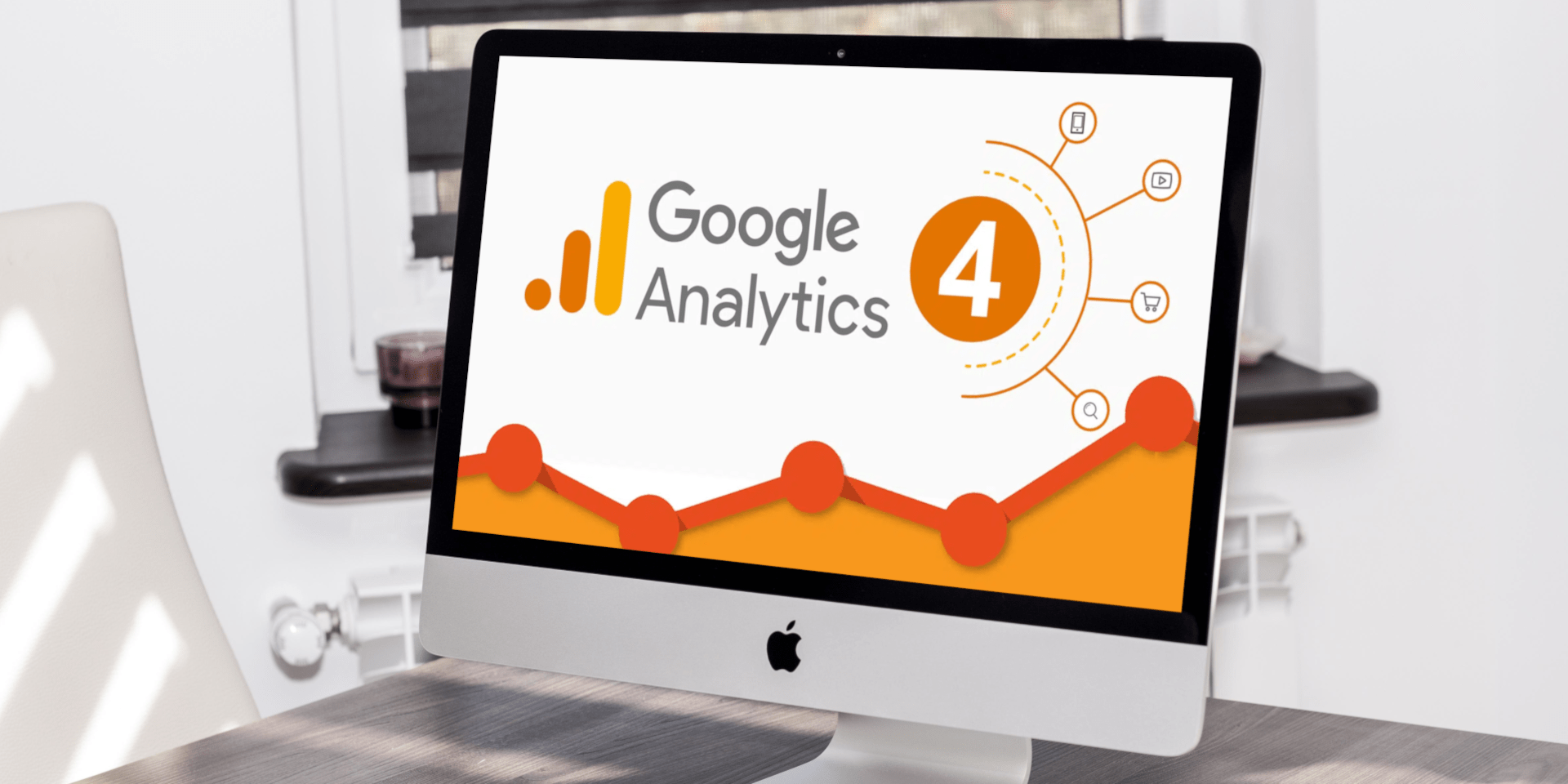
With the official sunset of Universal Analytics (UA) in July 2023, businesses that relied on UA for years had no choice but to adopt Google Analytics 4 (GA4). Migration isn’t as simple as flipping a switch—GA4 is not backward compatible with UA. Instead, it introduces an entirely different data model, new terminology, and a new way of thinking about digital analytics.
This article walks you through the key steps, challenges, and best practices for successfully migrating from UA to GA4.
Why Migration Matters
Since UA no longer processes new hits, organizations that delay migration risk losing valuable insights. GA4 is not just a replacement—it is a fundamental shift in analytics. Migration ensures:
-
Continuity of Data Collection: Without GA4, you stop capturing new data.
-
Future-Readiness: GA4 aligns with privacy laws and emerging tracking needs.
-
Learning Curve Management: The earlier you migrate, the sooner you master GA4’s interface and features.
Key Differences Between UA and GA4
Before migrating, it’s important to understand how GA4 differs from UA:
-
Measurement Model
-
UA: Session-based, with pageviews as the backbone.
-
GA4: Event-driven, where all interactions (clicks, video plays, downloads, etc.) are “events.”
-
-
Goals vs. Conversions
-
UA: Goals were predefined actions (destination, duration, etc.).
-
GA4: Any event can be marked as a conversion.
-
-
Views vs. Data Streams
-
UA: Accounts → Properties → Views.
-
GA4: Accounts → Properties → Data Streams (no “Views”).
-
-
Reporting
-
UA: Dozens of pre-built reports.
-
GA4: Fewer defaults but highly customizable reports in “Explore.”
-
Migration Process Step-by-Step
Step 1: Create a GA4 Property
In your Google Analytics admin panel, click Admin → Property → GA4 Setup Assistant. This lets you either create a new GA4 property or connect to an existing one.
Step 2: Add Data Streams
GA4 uses “Data Streams” instead of views. You’ll need to set up:
-
Web stream for your website (via tracking code or Google Tag Manager).
-
App stream for Android/iOS if applicable (via Firebase).
Step 3: Install Tracking Code
GA4 requires a new tracking ID (G-XXXXXXX). You can install it directly in your website’s <head> or manage it through Google Tag Manager (GTM) for flexibility.
Step 4: Configure Events and Conversions
-
Start with GA4’s Enhanced Measurement (scrolls, site search, outbound clicks, etc.).
-
Then, configure custom events that matter to your business (form submissions, button clicks, video plays).
-
Mark key events as Conversions to replace UA “Goals.”
Step 5: Migrate Ecommerce Tracking
If you run an online store, GA4 supports enhanced ecommerce, but you’ll need to reconfigure product impressions, add-to-cart, checkout, and purchase events in GTM or your CMS plugins.
Step 6: Recreate Audiences
Audiences in GA4 function differently from UA segments. Rebuild important audiences, such as returning customers, high-value users, or cart abandoners.
Step 7: Validate Data
Run parallel tracking (UA + GA4) during the transition phase. Compare metrics such as sessions, conversions, and bounce rates (noting that GA4 defines them differently).
Step 8: Connect to BigQuery (Optional)
GA4 offers free integration with BigQuery, enabling advanced analysis and storage of raw event data.
Common Challenges and How to Overcome Them
-
Historical Data
UA data does not transfer to GA4. Export key historical reports from UA into Google Sheets, BigQuery, or a data warehouse. -
Different Metric Definitions
Metrics like bounce rate, sessions, and engagement are calculated differently. Educate stakeholders to avoid confusion. -
Event Mapping Complexity
If you had custom events in UA, you’ll need to redesign them for GA4’s parameter-based system. -
Learning Curve
Teams familiar with UA’s reporting interface may struggle with GA4’s Explorations. Training is recommended.
Best Practices for a Smooth Migration
-
Start Early: Run GA4 alongside UA (if you exported old UA data) to build familiarity.
-
Document Your Tracking Plan: Map UA goals/events to GA4 equivalents.
-
Prioritize What Matters: Focus on business-critical conversions first.
-
Leverage Tag Manager: GTM simplifies custom event setup and testing.
-
Train Your Team: Encourage hands-on exploration in GA4’s interface.
Migration Timeline Example
-
Week 1–2: Create GA4 property, install tracking, set up enhanced measurement.
-
Week 3–4: Configure conversions, custom events, and ecommerce tracking.
-
Week 5: Validate data, export UA reports, educate team.
-
Ongoing: Optimize reports, build dashboards, refine event tracking.
Why Migration Is an Opportunity
While migration can feel daunting, it’s also an opportunity to rethink your analytics strategy. Many UA setups were outdated or cluttered with unnecessary goals and events. Starting fresh in GA4 lets you:
-
Focus on KPIs that truly matter.
-
Build cleaner, more efficient tracking frameworks.
-
Take advantage of advanced machine learning and predictive insights.
Final Thoughts
Migrating from Universal Analytics to GA4 is not optional—it’s essential. Yes, it requires time, effort, and training, but the payoff is significant: a modern, flexible, and privacy-conscious analytics platform that better reflects today’s customer journeys.
By planning carefully, exporting your UA data, and embracing GA4’s event-driven model, you can turn migration from a headache into an opportunity for smarter decision-making.
- Arts
- Business
- Computers
- Games
- Health
- Home
- Kids and Teens
- Money
- News
- Recreation
- Reference
- Regional
- Science
- Shopping
- Society
- Sports
- Бизнес
- Деньги
- Дом
- Досуг
- Здоровье
- Игры
- Искусство
- Источники информации
- Компьютеры
- Наука
- Новости и СМИ
- Общество
- Покупки
- Спорт
- Страны и регионы
- World