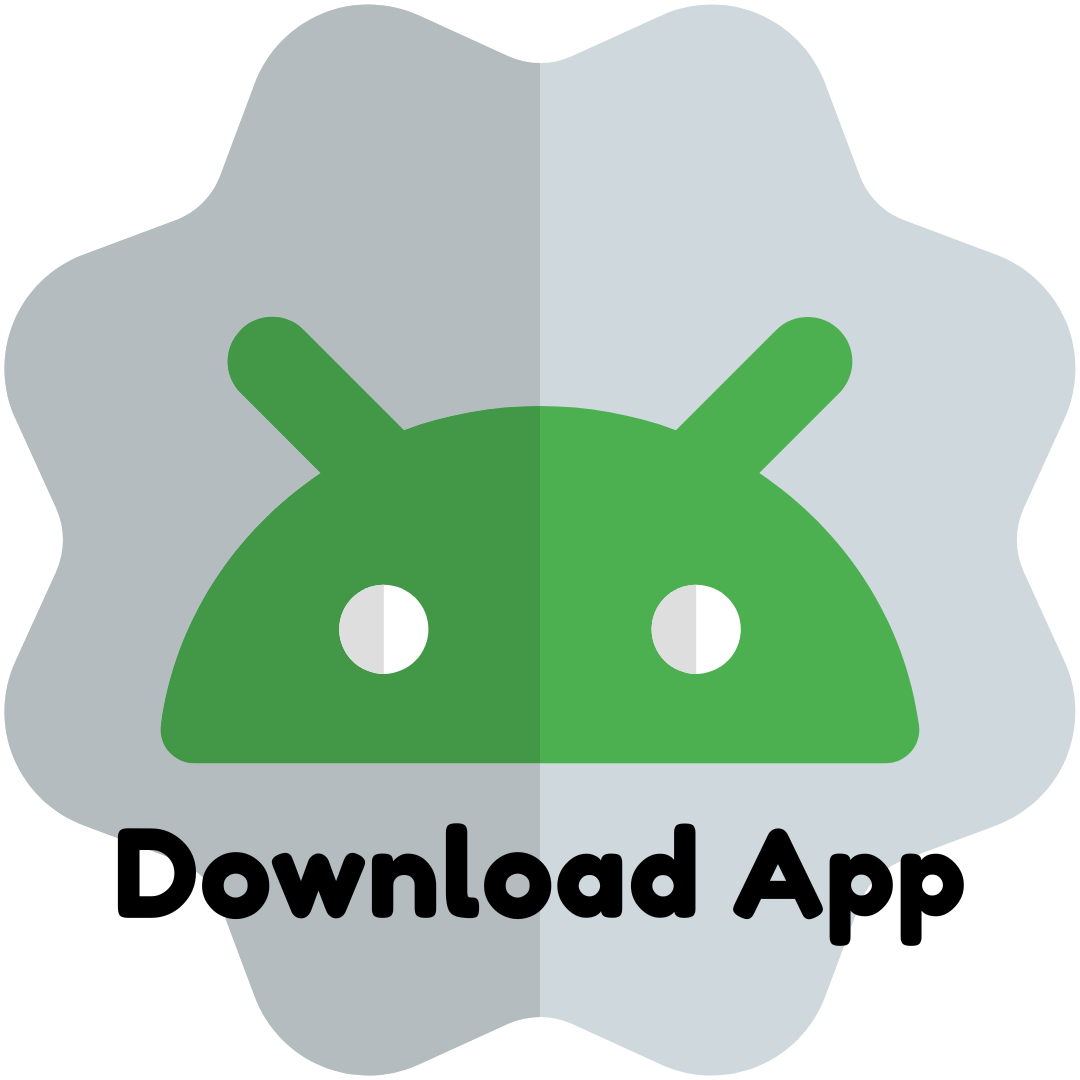Google ads: interface and settings
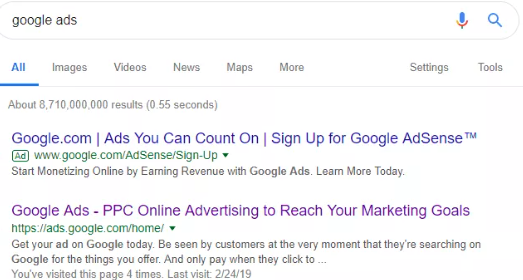
Definition
Google Ads is an advertising platform for self-setting advertising campaigns with pay-per-click (PPS, pay-per-click). Such a service for conducting and analyzing contextual advertising in self-service mode. This is one of the most popular platforms for promoting business on the Internet. Order contextual advertising in Google - get relevant traffic to the site.
PPC is when you only pay for the result. That is, the user enters his query into the search engine, the search engine gives the results. First, sites with customized advertising are placed, then resources from organic issuance. If a user comes to your site through an ad, your account will be charged. If not, you don't pay for anything. Great news for those who want to order the services of setting up contextual advertising in Google.
Google Ads Story
In 1998, Google just got its name - before that, the search engine was called BackRub and worked on the servers of Stanford University. After a while, the founders - Larry Page and Sergey Brin - transferred the company from the university walls to ... garage. Its owner, Susan Wojcicki, participated in the development of Google, and was later repeatedly named the mother of AdSense – a program that allows site owners to earn on the display of advertising on their sites, i.e. the reverse side of Ads.
Google Ads Story
In 1998, Google just got its name - before that, the search engine was called BackRub and worked on the servers of Stanford University. After a while, the founders - Larry Page and Sergey Brin - transferred the company from the university walls to ... garage. Its owner, Susan Wojcicki, participated in the development of Google, and was later repeatedly named the mother of AdSense – a program that allows site owners to earn on the display of advertising on their sites, i.e. the reverse side of Ads.
Two years later, Google offered 350 advertisers its first concept of advertising based on CPM – an advertising model in which the price is set per 1000 impressions. It wasn't mega-chic, but it started online advertising — and nearly two decades later, more than a million advertisers are using Ads.
How Google Ads works
The mechanics of Ads are shrouded in secrecy, but it is known that the principle is based on the Vickrey reverse auction system – by the name of the developer William Wickrey (Wickrey). According to it, the winner of the auction pays only 1 cent more than the offer that took second place. This algorithm determines the ranking of ads.
Since the search engine receives about 63,000 queries per second, the ranking calculation is very fast. The system focuses on the maximum cost per click, ad format, Quality Score, customized ad extensions and bid modifiers. Keep this in mind when setting up your campaign, because the more correctly you work with all the factors above, the better your RK (advertising campaign) will be. A high position in the issuance brings more customers to the advertiser's business.
Regular accounts and MCC
There are ordinary personal accounts that are created through the mail, as when registering on any site. And then there are My Clients Center accounts (or The Client Center in the new interface).
MCC is a tool for managing multiple personal accounts. Why you need it: if you lead several projects from different accounts, then for any action you will have to switch between them 100500,<> times - this is inconvenient. To simplify the system, Google made such an account manager: you go to the manager account through one login, to which ordinary accounts are tied, and directly in the MCC you manage all the RCs, wherever they are created.
When creating an account, everything is very simple – just fill out the forms that Google Ads offers you. A couple of tips for convenient work:
- For the name of the account, the name of the company / project is usually chosen.
- The time zone is needed to correctly configure advertising. For example, for most types of business, you need to show ads during the day. And the "day" in different countries differs depending on the time zone. To make everything work correctly, specify the real location of the business.
Registered - get into the account.
Google Ads interface
The interface of AdWords was frankly a complicated thing, but in the summer of 2018 there was a rebranding – and life became more fun.
In the new Google Ads interface, there is a page bar on the left for convenient configuration of contextual advertising:
Toolbar at the top, there is also a section of reports, search, notifications and help:
The navigation bar is hidden by default and expands by clicking on the button to the left of the logo in the header:
Of course, the interface has gotten better, but customization can still be difficult for those who are just starting to get acquainted with contextual advertising. If you want to get results from Google Ads, we advise you to contact the professionals and order contextual advertising
And we'll continue for now.
And let's start with the page menu.
Review
The Overview and Campaigns tabs can be designated as starter tabs by clicking on the house 🏠 next to the name.
The Overview tab shows, naturally, account statistics:
Campaign performance statistics
block with the largest changes: the largest increase / decline in the selected metric, signals about noticeable changes in the work of the RK;
a list of all campaigns: you can edit them directly on this page by hovering over the name and clicking "Edit Campaign";
search keywords (also with the ability to edit);
New words in queries for which ads were shown
Search queries that caused the ad to appear: you can add them to the list of keys or negative keywords right here.
Search ads that received the most impressions in the selected period
Diagram of device efficiency
block with statistics on Networks;
performance chart by time of day and days of the week;
statistics on demography.
And other blocks.
The set of blocks on the overview page is standard, it cannot be changed. But you can choose the indicators that will be displayed on the charts:
At the same time, you can see 4 indicators: more often these are conversions, conversion rate, cost of conversion and cost. For new campaigns that have just launched and need to receive a stable amount of traffic, we choose other metrics: impressions, clicks, CTR, cost per click or cost. Each specialist can adjust the metrics he needs, depending on his task.
Overall, Overview is the basic tab for tracking campaigns on a daily basis. But for more detailed statistics, of course, you will have to go deeper.
Everything will be available to the client who orders contextual advertising on Google.
Recommendations
Recommendations are selected by Google Ads automatically "taking into account account statistics, campaign settings and existing trends." Let's see what is useful on this tab.
The optimization indicator is measured as a percentage, from 1 to 100%. Calculated based on statistics, settings made, campaign and account status (for example, rejected campaigns will lower the indicator), the presence of recommendations and their implementation in the past. Works in real time.
This is an indicative metric that helps the advertiser understand how effectively he uses the capabilities of the system. Optimization Score does not affect Quality Score, ad rank, CPC or any other parameters. You can check it from time to time if you're not sure you're using all the useful features of Google Ads. But don't choose it with a metric or KPI to measure effectiveness when analyzing contextual advertising as such – it doesn't work that way.
Under the optimization indicator, the recommendations themselves are placed, for example:
Recommendations shouldn't be taken lightly, but if you're just getting started with Google Ads, watch them. They will help in principle to get used to the abundance of functions in the system and deal with what affects the effectiveness of advertising.
Campaign
There are two tabs here – directly Campaigns and Auction Statistics.
Campaign
View a list of existing campaigns and create new ones here. To create a new campaign, click on the "+" button and select "+New Campaign".
The system will prompt you to select a goal for the campaign in order to show useful functions based on it when setting up. The method is undoubtedly not bad, but custom setup allows you to achieve much better results (and it is not more complicated), so we recommend choosing "Create a campaign without specifying a goal" (the last button).
Select the type of campaign:
Search Network: Ads will appear in Google search results with the ability to select and add search partner sites, targeting by keywords.
Display Network: The Display Network includes Google partner sites whose owners have sold their ad space to Google. With this option, you can self-target specific sites (or use automatic placement search), set up different audiences and demographic data to show ads to the most interested users.
Shopping: aka a Google Shopping campaign. It's only suitable for online retailers of physical items for sale. The benefit of this type of campaign is that you can show all your products automatically in your ads without having to customize individual ads for each of them. These ads are called product names and include the product name, image, price, store name and other information - this helps users to evaluate your offer even before clicking on the ad and, ultimately saves the budget on RRS. Read in detail about such campaigns in the Google Shopping guide.
Video: Suitable for placing video ads on YouTube and the Display System. There are several video ad formats.
App: Relevant if your goal is to increase app downloads and installs, and ads are placed on SERPs, Google Play, YouTube, and the Display Network.
Smart: A new campaign type that automatically assigns targeting and bidding based on your business goals. You can choose to call your business, visit a store, or take action on your website as your goals.
When you click on the desired type of RC, a new page with settings will open. For example, select the first option – the search network.
Let's go through the settings further:
Networks: Search, Google Search Partners, Display.
We need a default search network for a search campaign.
search partners are a useful feature, because not all competitors use them. So, potentially it's an opportunity to get more traffic... But not always more conversions. Therefore, after launching the campaign, be sure to analyze the effectiveness of search partners, and if the results are not the best, disable this function;
The Display System allows you to expand your ad placements, but if you want search ads, turn it off.
Additional settings:
Start and end dates: If you're running a seasonal campaign with a specific "expiration date," it's more convenient to set it on/off so that it finishes on time and doesn't run ads longer than required.
The URL parameter allows you to add information about a click to its URL in order to more accurately customize the ad for your target audience. It is most often used if the site has a third-party analytics system (not Google Analytics);
Dynamic search ads are automated ads. Google looks at the content of your site, evaluates its content and itself targets ads for relevant search queries. Headings are also selected automatically based on search queries.
Locations. Which countries do you want to target your ads? You can select all countries, your country or choose any other one manually.
Also below there are additional settings:
people from the target locations and those who are interested in them (permanent users in the area + those who are likely planning to go there and looking for information about the area you have chosen);
People who are in or regularly visit the target locations.
Users who are looking for your target location (who specified it in search queries or showed interest in it, for example, those who plan to go there).
The choice depends on the specifics of the business. For example, if you have a souvenir shop for tourists or a site offering excursions, it is better to choose 1 or 3 option. If your goods / services are designed only for residents of the selected area, it is logical to choose the 2nd option.
Language:
"Language targeting allows you to show ads to customers who use Google products and third-party websites in the language you want.
On the Search Network: To show the most relevant ads in a language that users know, Google Ads determines their language based on various metrics, such as query language, user preferences, and other signals generated by machine learning algorithms.
On the Display Network: Google Ads can determine the language of the pages and apps that a Display Network user is viewing now or has previously viewed."
- Google Ads Help.
Audiences. In a search campaign, you can add audiences like "targeting" or "surveillance."
If you want to reduce the reach of your ads so that only a selected audience can see them, use targeting. The function is used to create search remarketing campaigns, when ads are shown only to those users who have already been on the site and are re-looking for products / services.
If you add an "observation" audience, you can view reports on its effectiveness without limiting targeting, as well as set bid adjustments. A very useful feature, recommended for use by all advertisers. You can use it to bid on remarketing audiences or determine which of your interest-based audiences is most effective (and then use those audiences in your Display Campaigns).
Budget. What price is needed to order contextual advertising of the site? Determine the amount you're willing to spend on your ads per day.
Important! Ads can sometimes exceed the daily budget by 2 times, that is, by 100%, but the average monthly budget will always remain within the set - Ads compensates for unnecessary costs by showing fewer ads on other days.
7. Betting. Conditional betting settings are divided into:
manual, when we set a price per action, for example, per click on an ad;
automatic, when we set a certain strategy (for example, maximizing clicks) and set a budget, and the system itself already works within a certain budget and tries to get the desired result.
8. Additional settings:
Schedule, if your ads don't have to run all day.
Ad rotation, if ads in your campaign shouldn't run at the same frequency, but some more often, others less frequently.
9. Extensions are additional features for ads, a way to show the user more information than the title and description contains.
Google Ads extension options:
location;
additional links to sections of the site;
telephone number;
link to the application for smartphones or tablets;link to the application for smartphones or tablets;
clarifications (additional description);
structured descriptions.
--
part two: Google ads Part Two (bigmoney.vip)
- Arts
- Business
- Computers
- Games
- Health
- Home
- Kids and Teens
- Money
- News
- Recreation
- Reference
- Regional
- Science
- Shopping
- Society
- Sports
- Бизнес
- Деньги
- Дом
- Досуг
- Здоровье
- Игры
- Искусство
- Источники информации
- Компьютеры
- Наука
- Новости и СМИ
- Общество
- Покупки
- Спорт
- Страны и регионы
- World