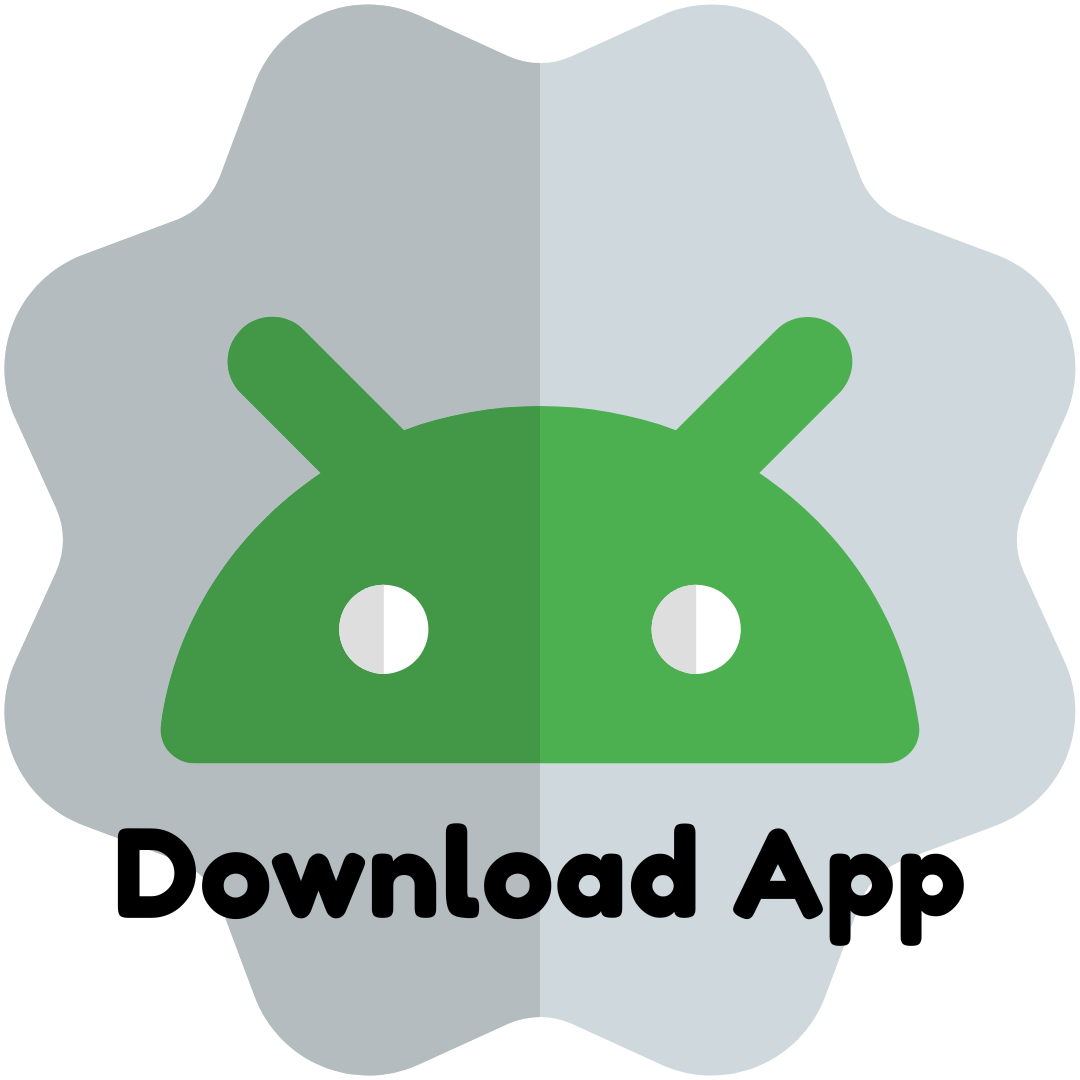Taking the First Steps into Computer Engineering

Simplified Computer Hardware Diagram
A simplified diagram of computer hardware includes the following basic components:
Central Processing Unit (CPU):
The main computing component of a computer that is responsible for executing programs and processing data.
Random Access Memory (RAM):
Temporary data storage that is used for quick access to programs and tasks.
Input and Output Equipment:
Mouse: Allows the user to interact with the GUI, move the pointer, and select objects.
Keyboard: Used to enter text and control various functions.
Screen: A visual display that displays the computer's output to the user.
Storage Equipment / Storage Devices:
Hard Disk Drive (HDD) or SSD (Solid State Drive): Used for long-term storage of data and operating system.
CD (Compact Disc) and DVD (Digital Video Disc): Removable storage media used to write and read information.
Network Card:
A device that allows a computer to connect to a network to communicate with other devices.
These core components provide the functionality of a computer, allowing it to perform a variety of tasks, from data processing to user interaction to networking. The variety and combination of these elements makes it possible to create computer systems with different characteristics and performances.
Central processing unit (CPU)
The central processing unit (CPU) plays the role of the brain in the computer system, providing control over the execution of all processes. The main function of the CPU is to process information, and its structure includes many small "brain cells" that are known as transistors. These transistors work together to execute the instructions provided by the programs, creating a continuous operation from the moment the computer starts.
Let's take a look at an example of how the CPU works when typing from the keyboard. When you press a key on your keyboard and type text, the CPU interprets each keystroke. Each key represents an electrical signal that the CPU processes. These signals are then converted into corresponding symbols using internal symbol tables.
The process involves not only character recognition but also performing various operations such as spell checking, autocomplete, and other functions, depending on the software. Once processed, the CPU sends signals to display the characters on the screen, allowing you to see the text being typed.
Thus, the CPU plays an important role in the day-to-day operation of the computer, ensuring the efficient processing and display of information coming from the user.
Random Access Memory (RAM)
Random access memory (RAM) plays a key role in data processing by a computer. Unlike storage devices such as hard disk drives (HDDs) or solid-state drives (SSDs), RAM provides fast access to the data you need for your computer's day-to-day operations.
When a program or instruction is launched, it is first loaded from a drive (such as a hard drive or SSD) into RAM. RAM, being much faster than storage, provides instant access to this data for the processor (CPU).
In addition, RAM also performs a caching function. Cache memory in RAM is designed to temporarily store data that the processor is actively working with. This cache helps speed up the CPU's access to data, as it's already in fast RAM rather than on slower drives.
The process of transferring data between the CPU and RAM is as follows: the CPU requests data from RAM, and if it is not there (cache miss), it is loaded from slower RAM. Once processed, the data can be stored back in RAM or, if necessary, written back to more permanent drives. As such, RAM plays a key role in ensuring the efficiency and responsiveness of computer systems.
Data Path, Address Path, and Management Path in Computer
Data path: A data path is a transmission channel through which bits of information travel between computer components, such as the processor (CPU), random access memory (RAM), and peripherals (e.g., keyboard, microphone, printer). The width and speed of this data path play an important role in determining the overall performance of a computer. A fast and wide data path allows you to transfer and process information more efficiently.
Address path: The processor (CPU) directs commands to specific memory locations, and the address path is used to do so. This path represents the connections between the processor and the memory that transmit the addresses of the cells where the data is to be read or written. Effective address transfer is a key element for programs to work properly and ensure access to the necessary information.
Control path: The control path in the computer is responsible for synchronizing the operation of components and ensuring that commands are executed correctly. It includes signals and connections that control the timing of commands, as well as signals that determine the mode of operation of devices. The management path ensures that the various components of the computer work together and that there are no conflicts in the execution of tasks.
Efficient interaction between data, address, and control paths is a prerequisite for the normal and stable operation of a computer system. Together, these paths ensure that the components function consistently, which is important for high performance and proper operation of the computer.
Input/Output Equipment
Input Equipment: Designed to transmit information from the outside world to a computer. These devices allow users to enter the data and commands needed to perform various tasks.
Examples of input equipment include:
Keyboard: Used for typing and controlling the computer.
Mouse: Provides interactive control of the pointer on the screen.
Joystick: Used to control video games and other applications.
Webcam: Captures video for video calls and recording.
Scanner: Allows you to digitize images or text from paper documents.
Microphone: Used to record audio and input voice commands.
Graphics Tablet: Allows artists and designers to create images on a computer.
Output Hardware: Converts computer-processed data into an easy-to-understand form. These devices provide the user with the ability to see, hear, or perceive the results of information processing. Examples of output equipment include:
Monitor (Screen): Displays visual data and user interface.
Printer: Used to print text and graphics on paper.
Speakers (Speakers): Play audio information, such as music or sound effects.
The input and output equipment work together to ensure the user's interaction with the computer, as well as provide feedback in the form of data processing results. These are the main components that create a comfortable and efficient use of computer systems.
How does a flash drive and SSD work?
USB Flash Drive: The USB Flash Drive is a set of cells made of silicon material. Each cell is capable of holding electrons. When electrons contract, it is interpreted as "0", and when they expand, it is denoted as "1". Thus, the change in the state of the electrons in the cells determines the bits of information on the flash memory.
SSD Drive: SSD (Solid State Drive) is similar to flash memory in that it uses electrical areas to store data. Instead of mechanical parts like in HDDs, SSDs have semiconductor cells.
Electrically free data retention: One of the key benefits of an SSD is that data is saved even in the event of a power outage. This is possible due to the resistance of semiconductor cells to state changes without constant electrical voltage.
Thus, in both the case of a flash drive and an SSD, the information is represented in the form of the states of electrons in semiconductor cells. This approach provides fast access to data, reliable storage, and no mechanical moving parts, which is a hallmark of SSDs.
Memory: Memory generally refers to random access memory (RAM) that is used to temporarily store the data that a computer is currently working with. This is the place where the data that the computer uses in the process of executing programs and tasks is stored. However, data in memory is lost when the computer is turned off. The memory has a high access speed, which allows the processor to quickly retrieve data from RAM.
Storage: Storage generally refers to devices for long-term data retention, such as hard disk drives (HDDs) or solid-state drives (SSDs). This is where the operating system, programs, files, and other data are stored. The information on the storage is saved after the computer is turned off. Storage has a slower access speed compared to RAM but provides more capacity for long-term data storage.
Optical Storage Systems: DVD, CD and BluRay
CD (Compact Disc): The data on the CD is read by a laser beam that bounces off the surface of the disc. Thanks to the motor, the disc rotates and the laser scans its surface. A CD is usually made up of a single, translucent layer, which limits its storage capacity.
DVD (Digital Versatile Disc): Similar to a CD, a DVD uses a laser to read data from a spinning disc. However, a DVD has multiple layers, which provides a large data storage capacity. A DVD usually has several translucent layers, allowing you to increase capacity and store more information.
BluRay (BD – Blu-ray Disc): BluRay uses a laser in the blue-violet spectrum of light to read data more accurately. This allows you to create denser data records on the disk. BD has a large storage capacity due to the use of a laser in the blue-violet spectrum. This allows for an increase in the accuracy of the laser's focusing, which in turn provides a greater data density on the disc.
As a result, BluRay provides significantly higher capacity compared to DVD by using shorter laser wavelengths. This technology allows you to store higher quality video and more data on a single drive.
Read-only ROM memory
Read-Only Memory (ROM), or ROM (Read-Only Memory), is a type of memory in a computer that stores the basic and important instructions needed for its operation. These instructions include programs that control fundamental operations such as booting the operating system from the hard disk, keyboard I/O, and reading data from drives. Programs stored on ROMs are known as "firmware" or "firmware."
A distinctive feature of ROMs is that these programs are difficult to modify or overwrite compared to other types of memory. They remain stable and stationary even when the power is turned off.
There are several types of firmware in a ROM, such as:
BIOS (Basic Input / Output System): Used for basic I/O functions and initialization of hardware components when the computer starts.
EFI (Extensible Firmware Interface): Provides a more flexible interface for operating systems and applications.
CFE (Common Firmware Environment): A common software environment that manages and boots systems.
Some types of ROMs can be reprogrammed after flashing. This is known as "Eraseable Programmable ROM" (EPROM), which allows changes to be made to the software after they are initially written.
It's important to note that the ROM doesn't require a constant power supply to store data, making it ideal for storing the critical instructions you need to start your computer.
Motherboard & Components
The motherboard is the main board inside the computer that houses the main components such as the processor, memory, device connectors, and other key elements. It allows them to interact, which allows the computer to perform various tasks efficiently. Also, the motherboard plays an important role in distributing electricity from the power supply to all components of the computer. This includes supplying power to the CPU, memory, peripherals, and other components. Elements located on the motherboard:
Chipset: The chipset is the centerpiece of the motherboard and coordinates the communication between the various components of the computer. This includes managing data transmission, energy monitoring, and other key functions.
Data Path (Data Bus - BUS): Components such as the processor, memory, and other devices are connected to the motherboard via a data bus (BUS). This electrical connection enables the transfer of data between different parts of the computer.
Controllers: Controllers on the motherboard are responsible for processing and managing data according to certain standards. For example, controllers manage the order and change of data.
Expansion slots: Expansion slots such as PCI (Peripheral Component Interconnect) and PCIe (Peripheral Component Interconnect Express) allow you to connect additional devices such as graphics cards, sound cards, and network cards, expanding the functionality of your computer.
BIOS (Basic Input/Output System): The BIOS is a starter set for your computer. Its functions include checking for the presence and proper operation of important components, determining which operating system is being used, and storing a basic interface for configuring system settings.
The BIOS has the following analogues:
UEFI (Unified Extensible Firmware Interface): UEFI is designed to replace the traditional BIOS and provides a more flexible and powerful firmware interface. It includes a state-of-the-art graphical interface, Secure Boot technology, and support for booting from large hard drives.
Coreboot (formerly "LinuxBIOS"): Coreboot is an open source project created to provide a free and flexible alternative to the traditional BIOS or UEFI. Its development is carried out by the developer community.
Firmware: Firmware is software stored on a hardware device that manages its functionality. The term includes software for a variety of devices, such as routers, printers, and keyboards.
Hardware cards: These are divided into several types: sound, network, and graphics cards. Each is responsible for its own part of the responsibilities regarding its name:
Sound Cards: Sound cards give your computer the ability to play and record sound. They significantly improve sound quality compared to built-in audio systems.
Network Cards: Network cards allow your computer to connect to a network, whether it's wired or wireless (Wi-Fi).
Graphics Cards: Graphics cards enhance graphics and provide high-resolution support for demanding graphics applications and games.
Ports & Connectors: Various ports such as USB, HDMI, VGA allow you to connect different devices to your computer, expanding its functionality and ensuring compatibility with various peripherals.
Chipset
A chipset is a set of chips placed on a computer's motherboard and plays a key role in controlling and coordinating data transmission within a system. This component has a significant impact on your computer's performance, performance, and overall efficiency. The chipset is like a computer coordinator. It keeps an eye on how data moves through important parts of the computer, such as the processor, memory, and other devices.
For example, let's imagine that a computer is a city and its components are houses. The chipset is a kind of master coordinator who is responsible for ensuring that the machines (data) move correctly and quickly on the roads. It enables efficient communication between the different components of a computer.
The chipset is divided into two parts: the south bridge and the north bridge:
North Bridge: Responsible for managing the transfer of data between the central processing unit (CPU) and other important components such as random access memory (RAM), coordinates the operation of expansion slots (e.g., AGP/PCIe for vi), manages the bus and cache system.
South Bridge: Manages input and output devices, power consumption and power distribution, monitors connected devices via USB, manages data storage on devices such as SSDs and HDDs, provides audio and network interface management, and manages the PCI system bus.
In short, the chipset is like the main data coordinator on the motherboard, which is divided into two parts: the south and north bridges. Each bridge is responsible for the devices located on a certain half of the motherboard.
Bus (BUS)
A bus is like a "road system" that allows components on a computer to communicate with each other. It's like a network of "roads" on which "machines" move (data is transferred) between different parts of a computer. In short, buses are data transmission systems.
Channel bandwidth: This is a parameter that determines the speed at which information is transmitted over the "road" (buses). The bandwidth of a bus is measured in terms of the amount of data it is able to transmit in a given amount of time. The higher the throughput, the more data can be transferred in the same time period.
Impact of bandwidth on computer performance: The higher the bandwidth of the bus, the faster and more efficiently the components can communicate. This is important to ensure the high performance and responsiveness of the computer system.
Types of tires:
Data Bus: Responsible for transferring actual data between components such as the processor and RAM.
Address Bus: Used to transmit the address to which data should be read or written.
Control Bus: Controls various operations such as reads, writes, interrupts, and other control signals.
Port & Slot
Port: A hole or connector designed to connect devices, cables, or other objects. A port provides a physical connection and transmission of data, signals, or power. Examples of ports: USB port, Ethernet port, HDMI port, charging port.
Slot: A hole or recess designed to accommodate cards, modules, or other components. The slot provides mechanical attachment and the ability to connect to the internal components of the device. Examples of slots: SIM card slot, memory card slot, PCI-Express card slot, M.2 SSD slot.
The main differences are:
The port is used to connect external devices, and the slot is used to install internal components
A port usually has a wider interface than a slot
The slot has a more precise positioning to ensure reliable contact
ISA (Industry Standard Architecture) slot
The ISA connector was the standard port for connecting additional devices to the computer. Introduced in 1981, ISA was used to connect various devices, such as sound cards and network cards, into the expansion slots of the motherboard.
Features of the ISA slot:
Usage Time: ISA was widely used in personal computers from the early 1980s to the late 1990s.
Bus width: Initially, ISA had an 8-bit data bus, but then a 16-bit version known as ISA 16-bit was developed.
Bandwidth: ISA had limited bandwidth compared to more modern standards such as PCI and PCI Express. Its speed was 8.33 Mbps.
Addressing: ISA used 24-bit addresses to access resources, which limited the addressable space.
Plug and Play: In its early days, ISA did not support plug and play, which meant that connected devices required manual configuration. However, over time, extensions and specifications have emerged to add plug and play support.
Obsolescence: ISA has become obsolete and has been replaced by more modern and faster interfaces such as PCI (Peripheral Component Interconnect) and subsequent PCI Express standards.
Graphics Cards: The ISA slot could also accommodate graphics cards, but due to its limited bandwidth, it could not efficiently handle high-end graphics cards.
The ISA slot has proven to be an important milestone in the history of computer interfaces, but its obsolescence is due to its inability to provide the required performance for modern applications and devices.
PCI (Peripheral Component Interconnect) slot
A PCI slot is a standard interface designed to connect various peripherals to a computer's motherboard.
PCI Slot Facts:
Developed in 1992, it has a 32-bit bus (BUS)
Operating speed 33 or 66 MHz
At 32-bit and 33 MHz, the PCI bus bandwidth is 133 Megabits
Hardware (hardware) cards such as modem, sound card, network card, TV card, etc. are inserted into it.
With the development of Onboard (on-board / embedded card)¹ technology, the number of hardware card slots in PCI has decreased
The PCI slot has a plug and play feature²
Graphics cards can also be installed in a PCI slot, but due to limited bandwidth, this interface has become less efficient for transferring data from high-end graphics cards. The fact is that the bandwidth of this slot is 133 Megabits per second, but this will not be particularly performant, since the same PCIe slot, which surpasses in speed and replaced the PCI slot in the future, has a bandwidth of 4 Gb/s, which is better suited to this role.
Of course, with less demanding graphics, we could use the PCI slot, or even its predecessors, the ISA, to insert a graphics card into it, but these are details that I recommend that those who wish to familiarize themselves with in case they decide to delve even deeper into this topic.
AGP (Accelerated Graphics Port) slot
An AGP slot, or "accelerated graphics port", is a connector on the motherboard that is specifically designed to connect a graphics card. Introduced in 1997, AGP was designed with the needs of graphics applications in mind and provided higher bandwidth compared to traditional PCI slots.
Features of the AGP slot:
Tyre width: AGP has a width of 32 bits, which allows for faster data transfer specific to video graphics.
Speed: Runs at 66 MHz, which also contributes to improved graphics performance.
Bandwidth: It has a bandwidth of 266 Megabits/s, which makes it more efficient for transferring large amounts of data typical of graphics applications.
Operating Modes: Supports various modes such as 2xAGP, 4xAGP, and 8xAGP, increasing the data rate by 2x, 4x, and 8x, respectively.
Purpose: The AGP slot is specifically designed for connecting graphics cards and is optimized for the needs of graphics applications.
Evolution: Subsequently, AGP slots evolved, increasing their throughput with the introduction of newer versions (from 1xAGP to 8xAGP).
Replacement: With the advancement of technology and increasing graphics requirements, the AGP slot has been gradually replaced by more modern interfaces such as PCI Express (PCIe), providing even higher bandwidth.
The AGP slot has played an important role in the history of graphics technology, providing improved data transfer capabilities for graphics cards and contributing to increased graphics performance in personal computers.
PCIe (Peripheral Component Interconnect Express)
PCIe (Peripheral Component Interconnect Express) is an advanced interface technology that has replaced legacy standards such as AGP and PCI. It has become a standard in the industry and provides high bandwidth for connecting various peripherals to the computer's motherboard. Here are a few key characteristics and features of the PCIe slot:
Versatility: Unlike AGP, PCIe provides a versatile interface that can be used to connect a variety of devices such as graphics cards, network cards, sound cards, drive controllers, and many more.
Models with different bandwidths: PCIe has different versions (1.0, 2.0, 3.0, 4.0, 5.0), each characterized by a different data transfer rate. Newer versions provide higher bandwidth, which improves the performance of connected devices.
Bandwidth of PCIe models:
PCIe 1.0: 250 MB/s
PCIe 2.0: 500 MB/s
PCIe 3.0: 8 Gb/s
PCIe 4.0: 16 Gb/s
PCIe 5.0: 32 Gb/s
Power Consumption and Heat Dissipation: PCIe has an efficient power management system that helps reduce power consumption and heat generation. This is important to ensure that the system works efficiently.
Complexity of installation: While PCIe provides many benefits, installation and configuration can be more complex compared to older standards. This is due to the higher complexity of the technology and the requirements for installation accuracy.
PCIe is considered the standard for modern computers and plays a key role in providing a high-speed and versatile interface for connecting peripherals.
USB (Universal Serial Bus)
USB is a standard interface that is widely used to connect various peripherals to a computer. Here are a few key characteristics of USB versions:
USB 2.0:
An older version of the standard.
Data transfer speed up to 480 Mbps.
It is widely used in older generations of computers and many devices.
USB 3.0:
A newer and faster version of USB.
Provides faster data transfer rates of up to 4.8 Gb/s.
Supports fast transfer of large files and handling of high-performance devices.
USB has a number of advantages, such as the ability to connect to a computer while it is running (hot plug), which provides ease of use and minimizes the need to restart the computer when connecting new devices to the computer. Also, USB provides protection against damage when disconnecting or connecting devices thanks to the hot plug system.
Digital & Analog Signal
A digital signal is a form of information that can be easily processed by computers. It is represented as a binary system where only two states are used: 1 and 0. This type of signal is often used in digital technology such as computers, mobile devices, and other electronic systems.
An analog signal is information transmitted as a continuous wave. This type of signal is widely used to transmit sound, images, heat, speed, and other physical parameters. However, in order for a computer to process an analog signal, it must first be converted into a digital signal, represented in the form 1 and 0.
The need for translation lies in the fact that computers operate with digital data. The conversion of an analog signal into a digital signal is done by sampling, i.e. measuring the signal values at certain points in time. This digital representation allows computers to process and store information efficiently, making them versatile to work with different types of data. Thus, the digital signal becomes key in the digital age, ensuring the efficient transmission, processing and storage of information.The process of transmitting audio over a telephone line involves several stages of signal conversion, starting with analog sound, which is created by the human voice, and continuing with digital data transmission. Let's take a look at the main steps of this process:
The process of transmitting audio over a telephone line involves several stages of signal conversion, ranging from analog sound that is created by the human voice to digital data transmission. Let's take a look at the main steps of this process:
Analog Signal (Voice Signal):
Microphone: The process begins with the use of a microphone that converts the acoustic vibrations created by the human voice into an analog electrical signal. The microphone works on the principle of converting sound waves into electrical vibrations.
Analog-to-Digital Conversion (ADC):
Codec: Next, the analog signal goes to a device called a codec (analog-to-digital converter). The codec converts an analog signal into a digital format by discretizing it and encoding the amplitude of the sound waves into digital values.
Digital Signal & Network Transmission:
Modem: The transmission of data over a telephone line often involves the use of a modem (modulator-demodulator). A modem converts a digital signal to an analog signal for transmission over a telephone line.
Telephone Transmission:
Telephone network: The analog signal, after passing through the modem, is transmitted over the telephone line in the form of analog electrical signals. A telephone network ensures the transmission of a signal from one end user to another.
Reverse Analog-to-Digital Conversion (DAC):
Codec: At the receiver, the analog signal is returned to digital format using a codec. This is the reverse conversion process called digital-to-analog conversion (DAC).
Digital Signal to Analog Signal:
Amplifier and speaker: The digital signal then goes to the amplifier and then to the speaker (loudspeaker), which converts the digital signal back to analog, reproducing the sound.
Thus, the process of transmitting a voice signal over a telephone involves several stages of signal conversion, starting from analog and ending digital, followed by reverse conversion at the receiver. This ensures efficient sound transmission to different parts of the city and even over long distances.
When an analog signal from a microphone is connected to a computer, the process of converting it to a digital signal involves the use of the computer's sound card. Here are the main steps in this process:
Microphone: The microphone converts acoustic vibrations into an analog electrical signal that is transmitted through an audio cable.
Sound Card Input: The microphone cable plugs into the input of your computer's sound card. A sound card is an audio interface that provides communication between the analog and digital worlds.
Analog-to-Digital Conversion (ADC): The sound card is equipped with an Analog-to-Digital Converter (ADC) that measures the amplitude of an analog signal from a microphone at specific points in time and converts these values to a digital format.
Digital Signal Processing: The digital signal is then sent to a computer, where it can be processed by various programs and the operating system as desired. For example, it can be recorded, transmitted to online conferences, processed using audio processing software, and so on.
Digital Signal Output: Once processed, the digital signal can be converted back to an analog signal, if needed for playback, through an analog-to-digital conversion (ADC), which is also built into the sound card.
Communication Equipment
Communication is the exchange of information and data, and in the context of computers it is closely related to the topic of computer networks. The basic elements of communication include physical communication lines (media through which information is transmitted, such as wires, cables, wireless communication channels) and a set of protocols (rules) over which data is exchanged.
Modem: Due to the limitations of transmitting digital signals over long distances due to possible distortions, modems are used. The modem converts digital signals to analog signals and transmits them over long distances while maintaining data integrity. On the receiver side, another modem converts the analog signal back to digital for further processing. The word "modem" is short for "modulator-demodular". Modems can be internal and external.
Router: This device allows computer networks to communicate with various data exchange protocols. A router acts as a "translator" between computers that use different "languages" (computer network protocols). It receives information from computer 1, taking into account its communication protocols, then converts it into communication protocols that computer 2 understands, and sends them to it.
Multiplexer: This device allows multiple devices that communicate slowly to use the same physical communication channel. In this way, they save resources by reducing the number of communication lines running from the CPU to the I/O.
Clock rate
Clock speed in a computer is the speed of its main components, determined by the frequency of oscillations of the internal "clock". This "clock" regulates the execution of operations in the computer and is measured in hertz (Hz).
1 hertz (): One beat per second.Гц
1 kilohertz: A thousand beats per second.КГц
1 megahertz: One million beats per second.МГц
1 gigahertz: One billion beats per second.
Modern computers can have clock speeds ranging from a few hundred megahertz to several gigahertz. For example, if a computer has a clock speed of 2, it means that the processor is capable of performing two billion operations per second. This high processing speed has a significant impact on your computer's overall performance, allowing it to perform complex tasks efficiently.
However, it's worth noting that high clock speeds aren't the only criterion for CPU efficiency. Architecture, number of cores, and other factors also affect the overall performance of a computer system.
- Arts
- Business
- Computers
- Games
- Health
- Home
- Kids and Teens
- Money
- News
- Recreation
- Reference
- Regional
- Science
- Shopping
- Society
- Sports
- Бизнес
- Деньги
- Дом
- Досуг
- Здоровье
- Игры
- Искусство
- Источники информации
- Компьютеры
- Наука
- Новости и СМИ
- Общество
- Покупки
- Спорт
- Страны и регионы
- World