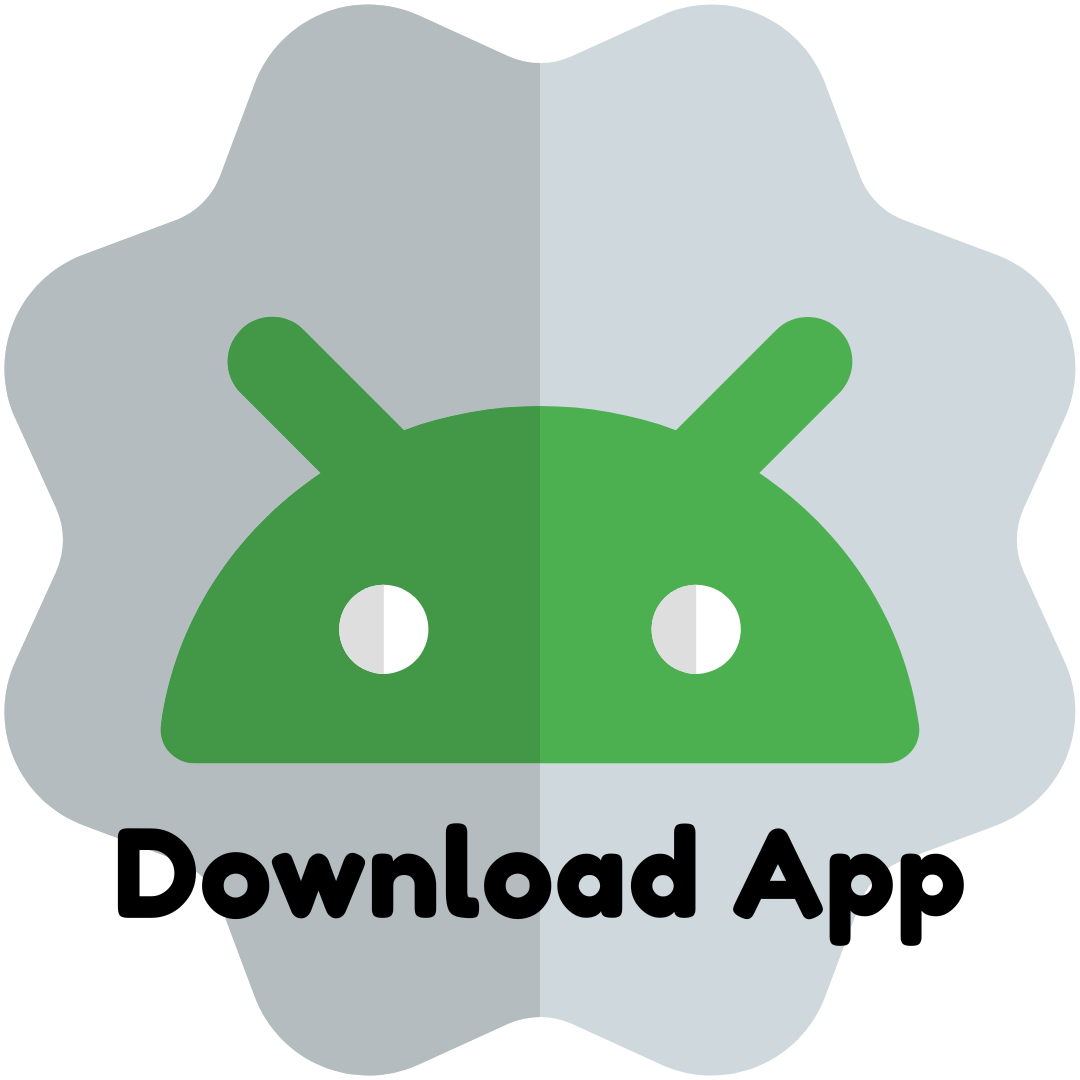Bootstrap
How do I add Bootstrap to my page?
Adding bootstrap to your page is a fast process, just add the following to the <head> tags in your code.
<link rel="stylesheet" href="https://stackpath.bootstrapcdn.com/bootstrap/4.1.3/css/bootstrap.min.css" integrity="sha384-MCw98/SFnGE8fJT3GXwEOngsV7Zt27NXFoaoApmYm81iuXoPkFOJwJ8ERdknLPMO" crossorigin="anonymous">Note: These are only examples and may change without notice. Please refer to a CDN for current links to include in your project.
Some Bootstrap components require other JavaScript files, check out the Bootstrap documentation here to find the latest scripting files.
You will also need to add the following between the body tags in your code. With bootstrap you'll be using <div> tags when using many of Bootstrap's features, e
<div class="alert alert-success" role="alert">
<strong>Congratulations!</strong>
<p>Bootstrap is now working on this page</p>
</div>Congratulations!
Bootstrap is now working on this page
Installing Bootstrap with a Package Manager
A popular package manager is NPM or Node Package Manager. You will need to install Node.js, which includes the Node Package Manager. Visit Node.js and download the necessary files based on your OS, and then install them.
Once installed and setup, open up the command line or console, and type the following in the the project folder you wish to use Bootstrap with. At the time of writing this will install Bootstrap version 4.0.0
npm install bootstrap@4.0.0 --saveOnce NPM has finished downloading and installing Bootstrap 4, there will be a new folder called node_modules within your project folder if it wasn't already there.
/bootstrapwhich contains the CSS and Sass version of our files./jquerywhich is used by Bootstrap in various components./tetherwhich is a library for element positioning.
Grid System
In a nutshell, the Bootstrap grid system helps you create responsive layouts, and it is comprised of a system of rows and columns that helps you structure your content.
Rows are horizontal groups of columns, and each page has a maximum of 12 columns per row. Within each row, the content is placed inside the columns and it can span anywhere between 1 to 12 columns.
Bootstrap has five different types of grid tiers: Extra small, Small, Medium, Large and Extra large. There is a breakpoint defined for each of these grid tiers. Bootstrap uses pixels to define the grid tier breakpoints.
Container
The container is the outer most element that contains your grid. Use container for a fixed-width container in the middle of the screen (add an extra margin on larger screens) or container-fluid for full width.
<div class="container"></div>Row
Use row to group your columns. This will keep everything lined up properly and help you structure your grid.
<div class="row"></div>Columns
Column classes indicate the number of columns you’d like to use out of the possible 12 per row. For example col-sm-6 would mean your columns use up half the width of the row on a small screen, and col-lg-4would use up a third on a large screen.
Here is how you would define a class prefix to use up one column width on the various screen sizes:
- Extra Small
col-1 - Small
col-sm-1 - Medium
col-md-1 - Large
col-lg-1 - Extra Large
col-xl-1
<div class="col-sm-1"></div>Example
A full width grid that has four columns, each taking up a full row on xs screens, half a row on sm and md screens, and a quarter of the width of the row on screens that are large and above:
<div class="container-fluid">
<div class="row">
<div class="col-12 col-sm-6 col-lg-4">First Column</div>
<div class="col-12 col-sm-6 col-lg-4">Second Column</div>
<div class="col-12 col-sm-6 col-lg-4">Third Column</div>
<div class="col-12 col-sm-6 col-lg-4">Forth Column</div>
</div>
</div>Note that col-md and col-xl are not defined, where a size is not defined, it will default down to the next smaller size that has been specified.
Bootstrap provides a ready-made 12 column grid system for use in layouts. Consider the following code.
<div class="container">
<div class="row">
<div class="col-md-6">Content</div>
<div class="col-md-6">Content</div>
<div>
</div>where:
- col = column
- md = screen size
- 6 = column widthAs a 12 column grid system, all user defined grid column widths must add up to 12.
Screen size values can be assigned as follows:
- xs - < 768px Phones
- sm - < 992px Tablets
- md - < 1200px Laptops
- lg - > 1200px Desktops
The following code and image shows what is possible using different column widths.
<div class="container">
<div class="row">
<div class="example col-md-6">Content</div>
<div class="example col-md-6">Content</div>
<div>
</div>
<div class="container">
<div class="row">
<div class="example col-md-4">Content</div>
<div class="example col-md-4">Content</div>
<div class="example col-md-4">Content</div>
<div>
</div>
<div class="container">
<div class="row">
<div class="example col-md-3">Content</div>
<div class="example col-md-3">Content</div>
<div class="example col-md-3">Content</div>
<div class="example col-md-3">Content</div>
<div>
</div>
<div class="container">
<div class="row">
<div class="example col-md-2">Content</div>
<div class="example col-md-2">Content</div>
<div class="example col-md-2">Content</div>
<div class="example col-md-2">Content</div>
<div class="example col-md-2">Content</div>
<div class="example col-md-2">Content</div>
<div>
</div>
<div class="container">
<div class="row">
<div class="example col-md-1">Content</div>
<div class="example col-md-1">Content</div>
<div class="example col-md-1">Content</div>
<div class="example col-md-1">Content</div>
<div class="example col-md-1">Content</div>
<div class="example col-md-1">Content</div>
<div class="example col-md-1">Content</div>
<div class="example col-md-1">Content</div>
<div class="example col-md-1">Content</div>
<div class="example col-md-1">Content</div>
<div class="example col-md-1">Content</div>
<div class="example col-md-1">Content</div>
</div>
</div>Buttons
The Bootstrap framework provides you with various styling options for buttons. These styles help you provide a visual representation to the user of what the button may do.
- Arts
- Business
- Computers
- Игры
- Health
- Главная
- Kids and Teens
- Деньги
- News
- Recreation
- Reference
- Regional
- Science
- Shopping
- Society
- Sports
- Бизнес
- Деньги
- Дом
- Досуг
- Здоровье
- Игры
- Искусство
- Источники информации
- Компьютеры
- Наука
- Новости и СМИ
- Общество
- Покупки
- Спорт
- Страны и регионы
- World